- After your printer application is running, click menu Print – Maintain Your Printer.
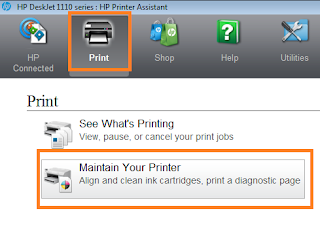 |
| How to Cleaning HP Printer Deskjet 1110 Series |
- Furthermore a popup window will appear on the screen. In the menu position tabDevice Services, click Clean Ink Catridges.
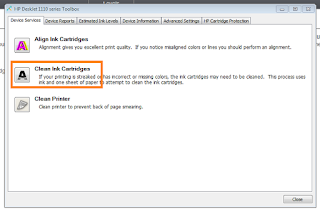 |
| How to Cleaning HP Printer Deskjet 1110 Series |
- Now the processor cleaning is in progress, wait until it is completely finished.
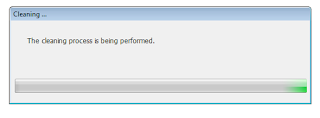 |
| How to Cleaning HP Printer Deskjet 1110 Series |
- This window appears when the process of cleaning is complete. Click Print to see the results. If the printer is already working with normal, then cleaning successfully deal with your problem. But if still dashed, you can repeat the above cleaning as muchas 3 x. If still not sorted out, click the Second-level Clean then print again to see the results.
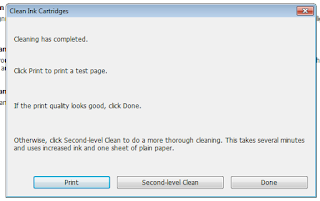 |
| How to Cleaning HP Printer Deskjet 1110 Series |
Good luck and best wishes for your printer disease resolved soon. But, if unresolved, while the condition of the ink in a State of full, then it's good you are considering to buy a new cartridge.
So is the article regarding How to Cleaning Printer Deskjet HP 1110 Series, may be able to assist you in finding the information you need


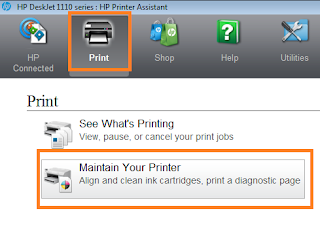
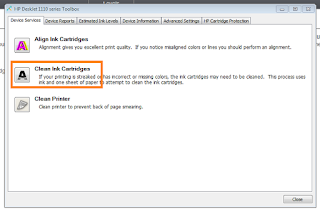
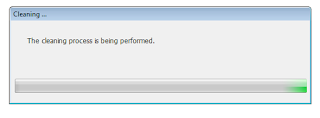
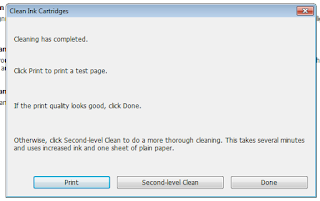
0 Response to "How to Cleaning HP Printer Deskjet 1110 Series"
Post a Comment